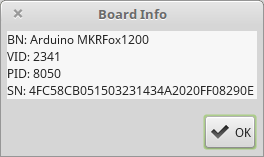Download the latest version of the Arduino IDE as the version in the Ubuntu/Mint/Debian repositories is a little old:
https://www.arduino.cc/en/Main/Software
At the time of writing I am using version 1.8.5
Configure Arduino IDE
First we need to import everything we need to operate the MKR Fox 1200 so first visit Tools > Board > Board Manager
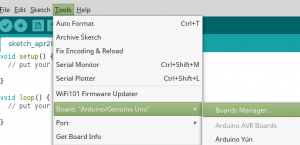
Search for mkr fox, click the result for MKR Fox 1200 and click install:
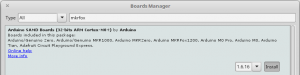
Set the board within the IDE: Tools > Board > Arduino Mkr Fox 1200
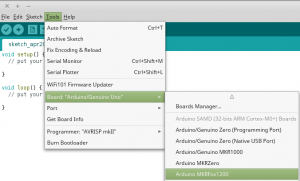 Next visit Sketch > Include Library > Manage Libraries …
Next visit Sketch > Include Library > Manage Libraries …
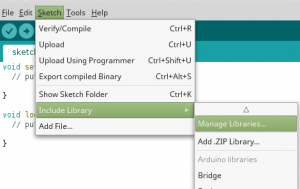
Search for and install the latest library for mkr fox 1200:
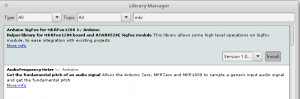
Install Libraries
To use the Mkr Fox 1200 code library within your own code/sketch you will need several libraries. These can be installed from the menubar Sketch > Include Library.
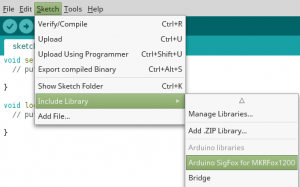
Search for and install:
- Arduino Sigfox for Mkr Fox 1200
- RTCZero
- Arduino Low Power
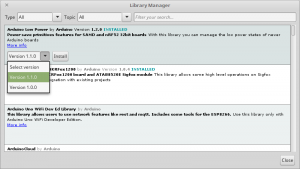
Connect your Mkr Fox 1200
I plugged a micro USB cable from the Mr Fox 1200 into the USB port on my computer and it was detected by the Arduino IDE so that I could choose it from the menu under Tools > Port > /dev/ttyACM0 . 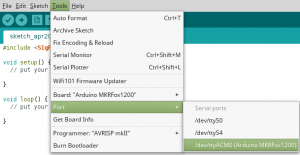
From the menu choose Tools > Get Board Info :
Registering Mkr Fox 1200 on SigFox Network
But instead of that we are going to use the ‘First ‘ example sketch to register our new device on the Sigfox network.
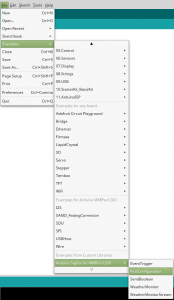
The example code is loaded into the IDE as shown below:
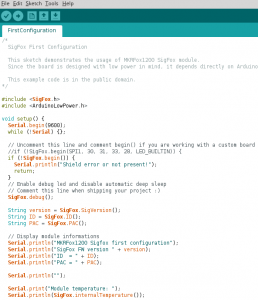
Open the Serial Console by choosing Tools > Serial Monitor.
Load the ‘FirstConfiguration’ sketch by choosing File > Examples > Arduino Sigfox for Mkrfox1200 > FirstConfiguration
Run the code by clicking the ‘Upload’ button.
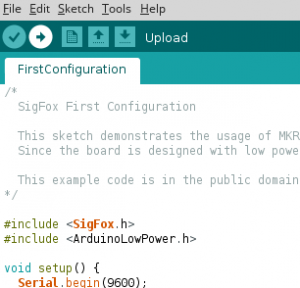
If the code compiles and executes successfully you should see output on the serial console:
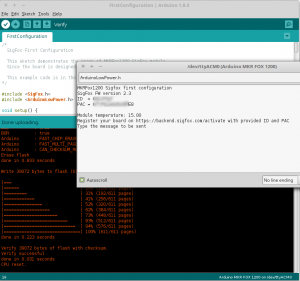
You now have the PAC and ID info you will need to register the device on the Sigfox Network. Visit: https://buy.sigfox.com/activate
Follow the steps to register a new device and account.
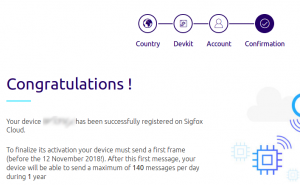
My next step is to create some code to send some data!