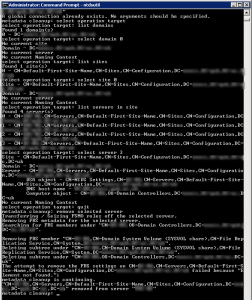We recently needed to rebuild a Windows 2008R2 Domain Controller from scratch using the same name as it previously used. So we first needed to remove the existing server details from the Directory using ntdsutil as follows (copied from MS site):
1. Click Start, point to Programs, point to Accessories, and then click Command Prompt.
2. At the command prompt, type ntdsutil, and then press ENTER.
3. Type metadata cleanup, and then press ENTER. Based on the options given, the administrator can perform the removal, but additional configuration parameters must be specified before the removal can occur.
4. Type connections and press ENTER. This menu is used to connect to the specific server where the changes occur. If the currently logged on user does not have administrative permissions, different credentials can be supplied by specifying the credentials to use before making the connection. To do this, type set creds DomainNameUserNamePassword, and then press ENTER. For a null password, type null for the password parameter.
5. Type connect to server servername, and then press ENTER. You should receive confirmation that the connection is successfully established. If an error occurs, verify that the domain controller being used in the connection is available and the credentials you supplied have administrative permissions on the server.
Note If you try to connect to the same server that you want to delete, when you try to delete the server that step 15 refers to, you may receive the following error message:
Error 2094. The DSA Object cannot be deleted0x2094
6. Type quit, and then press ENTER. The Metadata Cleanup menu appears.
7. Type select operation target and press ENTER.
8. Type list domains and press ENTER. A list of domains in the forest is displayed, each with an associated number.
9. Type select domain number and press ENTER, where number is the number associated with the domain the server you are removing is a member of. The domain you select is used to determine whether the server being removed is the last domain controller of that domain.
10. Type list sites and press ENTER. A list of sites, each with an associated number, appears.
11. Type select site number and press ENTER, where number is the number associated with the site the server you are removing is a member of. You should receive a confirmation listing the site and domain you chose.
12. Type list servers in site and press ENTER. A list of servers in the site, each with an associated number, is displayed.
13. Type select server number, where number is the number associated with the server you want to remove. You receive a confirmation listing the selected server, its Domain Name System (DNS) host name, and the location of the server’s computer account you want to remove.
14. Type quit and press ENTER. The Metadata Cleanup menu appears.
15. Type remove selected server and press ENTER. You should receive confirmation that the removal completed successfully. If you receive the following error message, the NTDS Settings object may already be removed from Active Directory as the result of another administrator removing the NTDS Settings object or replication of the successful removal of the object after running the DCPROMO utility.
Error 8419 (0x20E3)
The DSA object could not be found