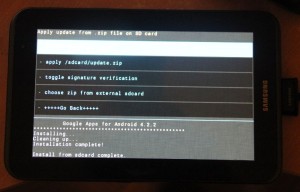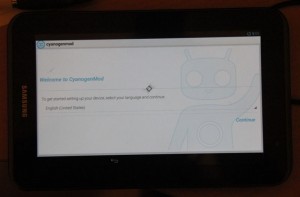I wanted to breath a little new life into a Galaxy Tab 2 (model P3110) that was about 18 months old, so dusting it off I followed the instructions on the CyanogenMod wiki. Roughly the steps were as follows:
- I downloaded and installed the Heimdall tool to my desktop computer
- I downloaded the Clockwork Mod recovery Image to be installed to the tablet via Heimdall
- Powered on the tablet holding the power+volume down button
- Inserted the USB cable from the computer to the tablet
- Send the recovery image to the tablet using Heimdall (change recovery.img to the name of the file downloaded):
heimdall flash --RECOVERY recovery.img --no-reboot - When the recovery image has be sent to the tablet remove the USB cable
- Hold down the power+volume up buttons to reboot the tablet
- At this point I could use the recovery image to make backups and to send CyanogenMod to the tablet
- First download CyanogenMod. I opted for version 10.1.3 as attempting version 11 gave me problems with set_metadata_recursive
- At this point it is also worth download the Google Apps (for Play Store) for the version of Cyanogen you will be using.
- Within the recovery image I chose ‘mounts and storage‘ and then mounted /sdcard
- From my desktop computer I ran the adb command as follows to first send the Cyanogen zip file and then the Gapps zip file (see image below):
adb push myfile.zip /sdcard/ - Finally from the recovery image menu choose reboot system now