While logged in to a Windows Desktop as a normal domain user (jonny) I wanted to be able to run the Active Directory Users and Computers snap-in as a Domain Admin user (adm-jonny) to do so requires using the ‘runas’ command.
When I had first tried using the ‘runas’ command I had problems related to permissions e.g. “The requested operation requires elevation”despite adding the Domain Admin user (adm-jonny) as an administrator on the local machine and running the command prompt as administrator and even using the runas command first to create a command prompt as the local administrator:
runas /user:MACHINENAME\administrator cmd
I then checked the user I was running as with whoami:
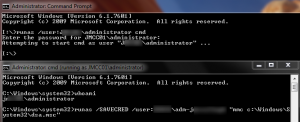
Although I would have expected this to have worked I kept getting error messages about elevation – so I had to resort to disabling UAC.
Disable UAC
To disable User Access Control in Windows 7 click: Start > Control Panel
Then type uac into the upper right search box
Next click on ‘Change User Account Control settings’
 Set the slider to the bottom i.e. Never Notify
Set the slider to the bottom i.e. Never Notify
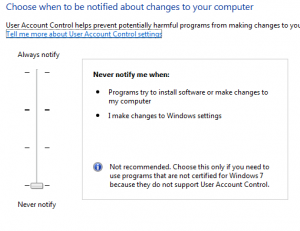
Note: Make sure you reboot after making this change!
Using Runas
Once I had disabled UAC I was able to successfully run the following command in a command prompt:
runas.exe /user:DOMAIN\adminusername "mmc c:\Windows\System32\dsa.msc"
So next I created a shortcut for the command, right-clicking the desktop and choosing New > Shortcut:
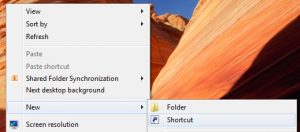
Next I entered the command with full paths to files:
c:\Windows\System32\runas.exe /SAVECRED /user:DOMAIN\adminusername "c:\Windows\System32\mmc.exe c:\Windows\System32\dsa.msc"
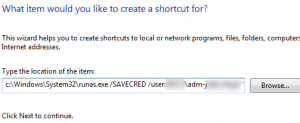 After creating the shortcut I right-clicked and chose Properties > Change Icon to set the icon to the mmc icon as follows:
After creating the shortcut I right-clicked and chose Properties > Change Icon to set the icon to the mmc icon as follows:


Since you are one of the first Google responses I found for this, I wanted to present the solution that will avoid you from having to disable UAC.
Anything that requires elevation on your local PC can be solved this way as well:
C:\Windows\System32\runas.exe /user:domain\user /savecred “cmd /c mmc c:\console.msc”
The key is the cmd /c before typing mmc and the path to it which “carries out the command and then terminates”. This will prevent seeing a message about needing elevation and you can keep your UAC on your PC.
Just thought I would pass this along to anyone else who finds this through Google and wants a better solution.
Thanks Matt.
Even after disabling UAC I found that it would still throw a 740 error without the cmd /c in there. so that may be something for other people to try
Thanks Matt! That solved my problem!
I got an error with above, on Windows 7. However the following worked for me:
C:\Windows\System32\runas.exe /noprofile /user:domain\user “mmc”
You can put it in a .bat file, and save on desktop. Next time you need it, just double-click it, it will ask for password, give password, and you are in MMC as a domain\user.
Thanks
Excelent! Thks Matt
Great article thank you everyone. Question, is the cmd window supposed to stay open after the mmc appears? I can close the CMD. I can also close the MMC and the CMD closes.
Regards,
Rich
Here is how I get around the command prompt issue:
C:\Windows\System32\runas.exe /user:DOMAIN\USER “cmd /c start \”\” mmc %SystemRoot%\system32\dsa.msc”
I am deliberately leaving out the /SAVECRED parameter, as I want to be challenged each and every time for my admin password, and for the credentials NOT to be saved on my laptop. This opens a command prompt that justs asks for my password
It still opens the command prompt, but the moment ‘cmd /c’ passes to ‘start’, it closes the command prompt immediately.
I need to investigate why leaving out ‘cmd /c’ doesn’t work in a shortcut, as it works if I paste it into a command prompt:
C:\Windows\System32\runas.exe /user:DOMAIN\USER “start \”\” mmc %SystemRoot%\system32\dsa.msc”
Might look into that when I have the time.
Hi guys,
I’ve tried all of the above and none of them worked.
I need to run Active Directory like below:
runas /user:domain\username “C:\ProgramData\Microsoft\Windows\Start Menu\Programs\AD.msc”
I’m logged into the machine with a user from a domain, but I need to open AD with another user which is in a different domain that it’s included in my machine
Please let me know if you have any ideas.
Thank you in advance!