Install SNMP Service
Under Server Manager choose ‘Add Features’. Add the SNMP Service (and telnet client too if you’re interested).
Configure the SNMP strings from Administrative Tools > Services. Right-click on the SNMP service and choose Properties. Under the ‘Security’ tab set the community strings and addresses from which SNMP can be accessed.
Allow Pings
The firewall has pings blocked by default. To allow them enable the rules:
- Inbound: File and Printer Sharing (Echo Request – ICMPv4-In)
- Outbound: File and Printer Sharing (Echo Request – ICMPv4-Out)
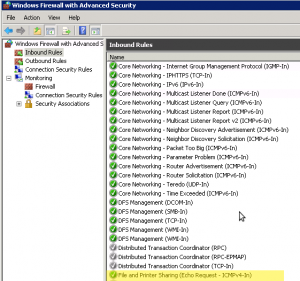
Allow Executing Powershell Scripts
I downloaded a powershell script to use from Nagios NSClient++ to check for Windows Updates.
So I found that files downloaded from the Web have a special property added to them to protect you. The script needs to be unblocked by right-clicking the file and choosing Properties then click the ‘Unblock’ button as shown below:
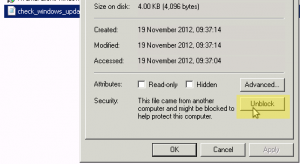
We also need to allow running Powershell scripts Unrestricted so open Powershell by right-clicking and choosing ‘Run as Administrator’ then run the following:
Set-ExecutionPolicy Unrestricted
Important: This needs to be repeated for the ‘Windows Powershell x86’ Start menu shortcut.

