I was looking for an alternative to the Windows software ‘Softerra LDAP Browser’ and I stumbled upon Apache Directory Studio. Apache Directory Studio is based on Eclipse and allows browsing to LDAP directories, searching and editing. I tested it with connections to Active Directory, Novell eDirectory and another lesser known LDAP directory.
Install Apache Directory Studio on Linux
Ensure you have a Java runtime installed (if you are unsure of doing this use your distribution package manager to install it and/or Eclipse).
Visit the download page and download the tarball to your /opt directory e.g.
cd /opt
wget http://mirrors.enquira.co.uk/apache/directory/studio/dist/2.0.0.v20130628/ApacheDirectoryStudio-linux-x86-2.0.0.v20130628.tar.gz
Extract the tarball:
tar xzf ApacheDirectoryStudio-*.tar.gz
mv ./ApacheDirectoryStudio-* ./ApacheDirectoryStudio
Run the program with: /opt/ApacheDirectoryStudio/ApacheDirectoryStudio
or create a menu item e.g.
#!/usr/bin/env xdg-open
[Desktop Entry]
Version=1.0
Type=Application
Terminal=false
Icon[en_GB]=/opt/ApacheDirectoryStudio/ApacheDirectoryStudio.xpm
Exec=/opt/ApacheDirectoryStudio/ApacheDirectoryStudio
Name[en_GB]=Apache Directory Studio
Name=Apache Directory Studio
Icon=libreoffice-base
Creating LDAP Connections in Apache Directory Studio
After creating connections they will be visible in the ‘Connections’ tab (see below).
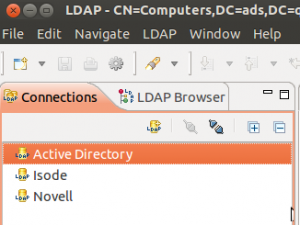
To create a new ‘Connection’ click the ‘LDAP’ icon in the ‘Connections’ tab or from the main menu choose LDAP > New Connection…
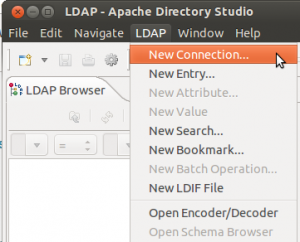
In the screenshots below I show a simple (no encryption) connection to Active Directory: 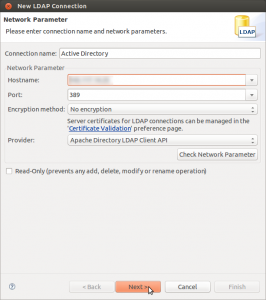
Click the ‘Check Network Parameter’ to test the hostname and port combination. Then proceed to the next step to specify the user to bind to the directory as (if necessary):
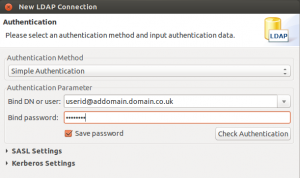
On the next step you can specify the ‘Base DN’. You may click the ‘Fetch Base DNs’ to retrieve a list to get you started.
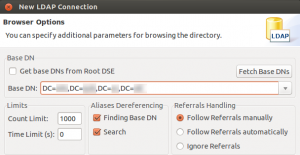
Click ‘Finish’ to save the connection and use the ‘LDAP Browser’ tab to have a look around.
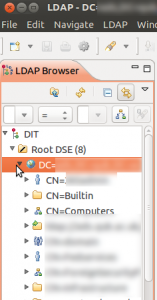

To search the LDAP directory click the search icon on the main toolbar or choose LDAP > New Search… from the menubar. In the search dialogue enter your ‘Filter’ – to get started search Active Directory try (sAMAccountName=yourusername)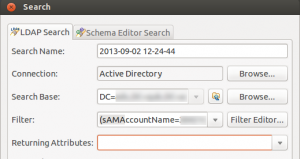
To search Novell eDirectory try workforceID=yourusername :
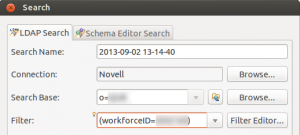
The search results below are from a search of a Novell eDirectory:
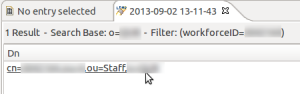
Clicking on the DN in the search results shows all the attributes of the record:
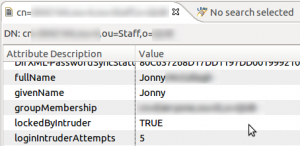
Thus far for me Apache Directory Studio is a useful tool for browsing LDAP directories using a GUI.

