Background: I had an existing CentOS machine as a virtual machine running on VMWare ESX Server and it was running out of space so for future reference I did the following. Incidentally my disk is sda with the new partition create on the extra space as sda3.
I first increased the disk using the vSphere Client:
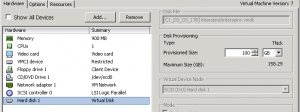
Then on the actual host (‘myhost’ in this example) I checked the existing partitions:
[root@myhost ~]# fdisk -l
Disk /dev/sda: 107.3 GB, 107374182400 bytes 255 heads, 63 sectors/track, 13054 cylinders Units = cylinders of 16065 * 512 = 8225280 bytes Device Boot Start End Blocks Id System /dev/sda1 * 1 13 104391 83 Linux /dev/sda2 14 1958 15623212+ 8e Linux LVM
I then ran fdisk on the disk to create a new partition (‘n’) as primary partition 3 (change as necessary).
[root@myhost ~]# fdisk /dev/sdaThe number of cylinders for this disk is set to 13054. There is nothing wrong with that, but this is larger than 1024, and could in certain setups cause problems with: 1) software that runs at boot time (e.g., old versions of LILO) 2) booting and partitioning software from other OSs (e.g., DOS FDISK, OS/2 FDISK) Command (m for help): n Command action e extended p primary partition (1-4) p Partition number (1-4): 3 First cylinder (1959-13054, default 1959): Using default value 1959 Last cylinder or +size or +sizeM or +sizeK (1959-13054, default 13054): Using default value 13054I printed the partition table (see below) and could see the new partition
Command (m for help): pDisk /dev/sda: 107.3 GB, 107374182400 bytes 255 heads, 63 sectors/track, 13054 cylinders Units = cylinders of 16065 * 512 = 8225280 bytes Device Boot Start End Blocks Id System /dev/sda1 * 1 13 104391 83 Linux /dev/sda2 14 1958 15623212+ 8e Linux LVM /dev/sda3 1959 13054 89128620 83 LinuxBut I need the partition type to be 8e Linux LVM so…
Command (m for help): t Partition number (1-4): 3 Hex code (type L to list codes): 8e Changed system type of partition 3 to 8e (Linux LVM)Printing the partition table shows me what I wanted.
Command (m for help): pDisk /dev/sda: 107.3 GB, 107374182400 bytes 255 heads, 63 sectors/track, 13054 cylinders Units = cylinders of 16065 * 512 = 8225280 bytes Device Boot Start End Blocks Id System /dev/sda1 * 1 13 104391 83 Linux /dev/sda2 14 1958 15623212+ 8e Linux LVM /dev/sda3 1959 13054 89128620 8e Linux LVMAnd save the changes (be careful!)
Command (m for help): wThe partition table has been altered! Calling ioctl() to re-read partition table. WARNING: Re-reading the partition table failed with error 16: Device or resource busy. The kernel still uses the old table. The new table will be used at the next reboot. Syncing disks.So reboot.
[root@myhost ~]# shutdown -r nowAnd now for the LVM commands. Scan the Physical Volumes:
[root@myhost ~]# pvscanPV /dev/sda2 VG VolGroup00 lvm2 [14.88 GB / 0 free] Total: 1 [14.88 GB] / in use: 1 [14.88 GB] / in no VG: 0 [0 ]And Create a new Physical Volume from /dev/sda3
[root@myhost ~]# pvcreate /dev/sda3Physical volume "/dev/sda3" successfully createdExtend the Volume Group 00 to include /dev/sda3:
[root@myhost ~]# vgextend VolGroup00 /dev/sda3Volume group "VolGroup00" successfully extendedScan again and we can see /dev/sda3 included:
[root@myhost ~]# pvscanPV /dev/sda2 VG VolGroup00 lvm2 [14.88 GB / 0 free] PV /dev/sda3 VG VolGroup00 lvm2 [84.97 GB / 84.97 GB free] Total: 2 [99.84 GB] / in use: 2 [99.84 GB] / in no VG: 0 [0 ]Now extend the Logical Volume to extend (-L) the logical volume size by adding (+) 84 GigaBytes:
[root@myhost ~]# lvextend -L+84G /dev/VolGroup00/LogVol00Extending logical volume LogVol00 to 87.00 GB Logical volume LogVol00 successfully resizedAnd now just to extend the ext3 filesystem to take account of that extra space.
[root@myhost ~]# resize2fs /dev/VolGroup00/LogVol00resize2fs 1.39 (29-May-2006) Filesystem at /dev/VolGroup00/LogVol00 is mounted on /; on-line resizing required Performing an on-line resize of /dev/VolGroup00/LogVol00 to 22806528 (4k) blocks. The filesystem on /dev/VolGroup00/LogVol00 is now 22806528 blocks long.Check that it worked and is now bigger.
[root@myhost ~]# df -hHappy days.


Great instruction. Thank you!!
It works ! Perfect and very clear.
Many Thanks
Hi,
instead of adding an additional partition, you can delete the lvm partition and re-created it (of course in the same fdisk session 🙂 ). Save the changes and reboot.
After that you execute the following commands
* “pvresize /dev/
* lvextend -l +100%FREE /dev//
and last but not least the resize2fs on the lv and thats it 🙂
thank you for the clear cut explanation.
Thanks alot for this simple and solid post.
you can use partprobe command to eliminate the need for reboot.
Thanks – worked for me.
Thank you so much! 🙂
That was perfect..
Thank you very much